EvotecPlus Hosted Web Interface
Enable your team to collaborate seamlessly from anywhere with EvotecPlus Hosted.
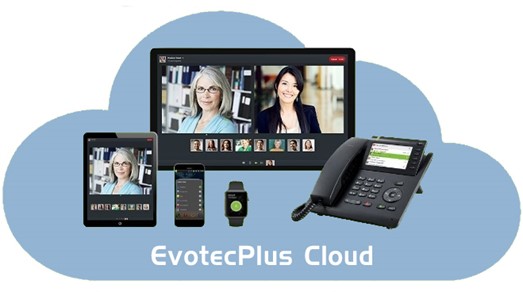

Web browser based – no browser extension or additional software required.
All you need is a URL, a username and a password
EvotecPlus Hosted Web Client

Have access to your office phone on any device. Here we see the Call history
Hover your mouse pointer to see call controls – Red indicates the last outgoing
Here we see the lists of devices connected to the platform. Choose which device you wish to receive and make calls from

Set Presence status. The system allows for automatic presence status, set based on if the connected device is busy or free and the connected calendar status

Contact names will display in your call history.

EvotecPlus Hosted Microsoft Teams Integration
EvotecPlus Hosted can be added as a Microsoft Teams App.
- Microsoft Tams Application does not support modern open standards such as WebRTC. Therefore, OpenScape UC Desktop App has to run in the background to support video/voice/screen share.
- In Microsoft Teams, all the basic OpenScape UC features are available as shown below

An unknown contact can be added either during or after a cal. Click "Unknown" to add the contact.

Search by name or dial a number, call contact directly - the green indicator shows if the contact is available

Click a phone number to dial from Google or any open application

EvotecPlus Hosted Call Controls

When on a call, you have a full set of call controls.
From left to right;
- Screen Share
- Hold
- Microphone Mute
- Enable my Video
- Switch Call to Another Device
- Tone Dialling
- Search for Contact (e.g. for Call Transfer)
- Menu
- End Call

Show Camera Preview – Preview your camera before a video call/conference
Chat – Send chat messaged to your current contacts
E-Mail – E-mail to your current contacts
Screen share Options
Notification E-Mail – Send a conference invitation URL via E-mail
Show Pin – The security pin is provided over the phone during the call to prevent unwanted access if someone else can see the link sent by e-mail
The Ideal Hosted System
EvotecPlus Hosted is the ideal solution for you, if you require;